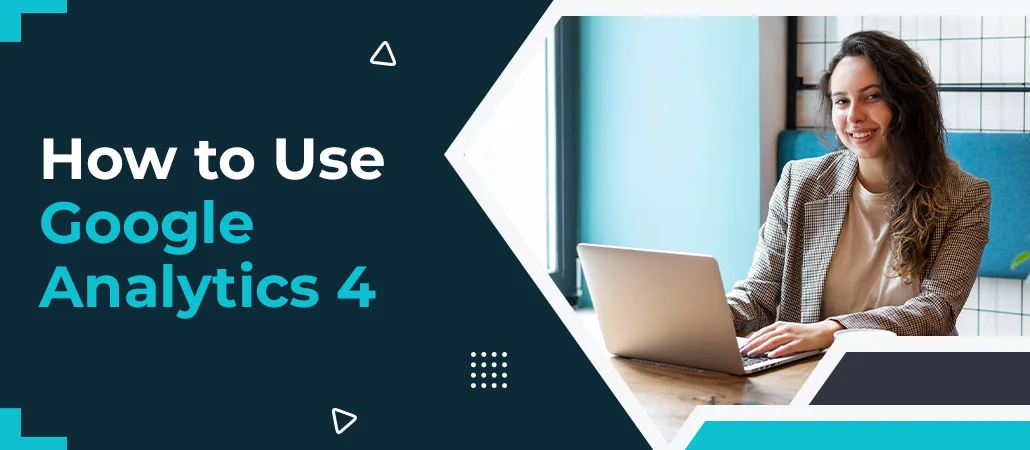
Google Analytics 4, also called “GA4” is the latest generation of Google’s popular analytics platform and is designed to address the challenges faced by businesses and digital marketers. It helps with unifying cross-platform data and provides more customer data, such as user engagement, monetisation and visitor retention after the initial acquisition.
This new version comes with a number of key features that makes it very different from the older one. Of all the differences, the most relevant one is the new data modelling feature that uses artificial intelligence to fill in gaps in data where traditional Analytics may be blocked by cookie-consent rules, blocked JavaScript and a focus on privacy.
No matter, which analytics platform you are using now, all advertisers are required to transition to GA4, depending on their current setup, most possibly in July or October 2023.
Four Pillars of Reporting in Google Analytics 4
GA4 has icons on the left panel that divide the interface into four sections: Reports, Explore, Advertising, and Configure. You can generate a wide range of reports in GA4 and many of them looks quitesimilar to Universal Analytics users.
- Reports provide you a clear picture of the user experience, including how users accessed your site, where they came from, what they are doing, and their retention rate.
- Explore is the advanced reporting and data visualisation interface.
- Advertising ensures deeper insights of user journeys and conversion performance.
- Configure manages your custom dimensions and events.
Getting Started with Google Analytics 4
The setup procedure for GA4 is almost similar to the procedure you used to implement Universal Analytics. You can follow the GA4 demo account for a useful learning environment at every step of the setup procedure. Also, the detailed instructions on how to implement Google Analytics 4 on your website are available in the tutorial.
In short, you should do the following to deploy GA4 on your website:
- Using your existing Google Analytics account, add a new “GA4” property.
- Add a web “data stream” to that new property.
- If you’re using Google Tag Manager (GTM), deploy the GA4 tag through your GTM account.
- Add the gtag.js tag directly to each page of your website.
When it comes to reporting in GA4, you can generate a basic report by going to the Explore tab, where reports are called Explorations. The good news is that GA4 is already set up by default with a BigQuery integration so you can easily export your data. To learn more about GA4, schedule a consultation with our digital marketers.
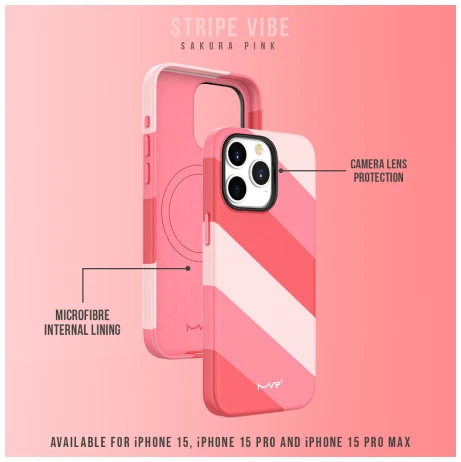
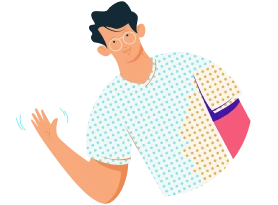








Leave a Reply